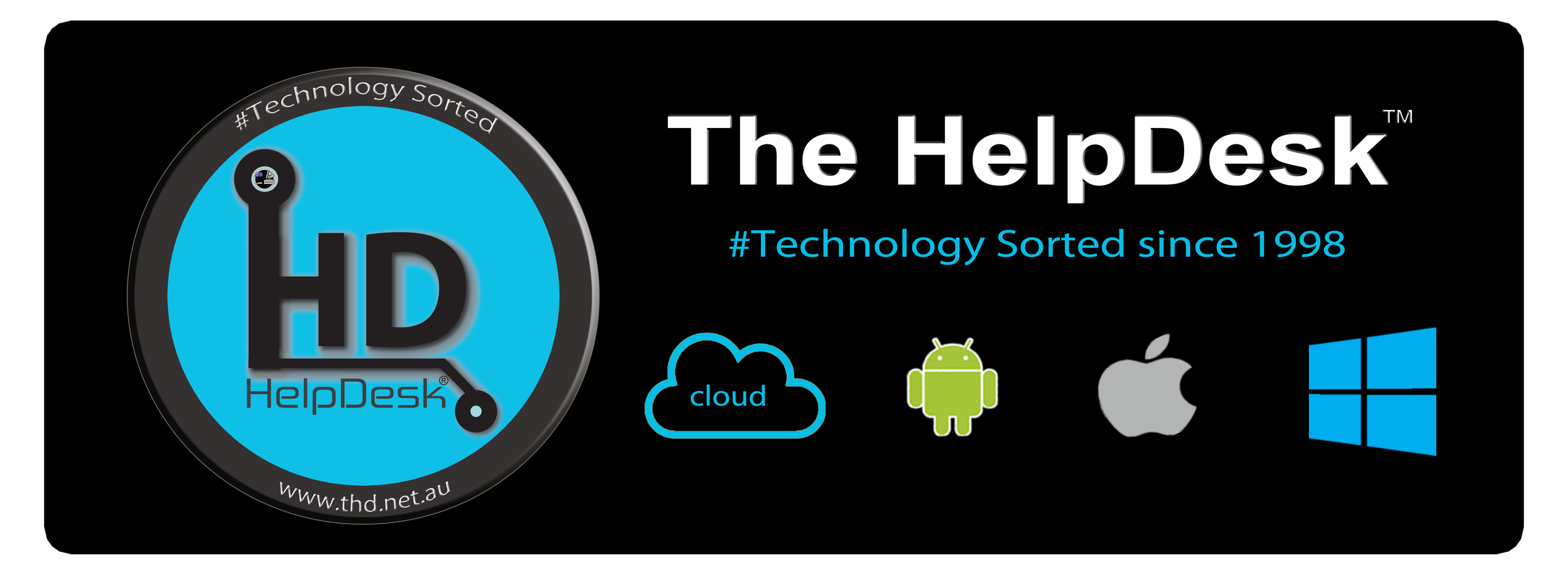Who can configure the Fastest Windows® PC in Australia?
/When it comes to speed, power, and performance, Australians are no strangers to pushing boundaries. But who can truly claim the title of having the fastest Windows PC computer in the country? Let’s explore this fascinating question.
Defining "Fastest" in Computing
Speed in a computer can mean many things—lightning-fast processing for gaming, data-crunching capabilities for professionals, or instant boot times for everyday users. But one thing is certain: achieving top-tier performance requires expert design & engineering, cutting-edge components, the knowledge of configurating Microsoft® Windows® Operating Systems, Web Browsers (Chrome, Edge, Firefox etc.) and a deep understanding of the end user’s needs.
Why Performance Matters
Whether you’re a gamer, a video editor, or running a business, the speed of your computer can make or break your productivity. In competitive gaming, milliseconds can decide victory. For content creators, rendering speed determines how quickly projects come to life. For businesses, fast systems mean better efficiency and more opportunities to innovate.
Meet The HelpDesk™: Australia’s Experts in High-Performance Computing
If you’re in the market for the fastest computer in Australia, look no further than The HelpDesk™. With over 26 years of IT expertise, we specialize in custom-built PCs that deliver unparalleled speed and reliability.
Our team doesn’t just configure computers—we tailor them to your exact needs. From advanced processors and GPUs to lightning-fast SSDs, every component is handpicked to ensure maximum performance.
Why Choose The HelpDesk™?
Custom Builds: Designed for your specific workload, whether it’s gaming, creative work, or professional business use.
Local Expertise: Configured in Australia by experienced technicians who understand exactly how to squeeze the most from operating system and software apps..
Support You Can Trust: With ongoing IT support, we’ve got your back long after delivery.
Curious to see what we can do? Visit our page here and discover how we can help you experience the fastest computing in Australia.
The Verdict
So, who has the fastest computer in Australia? It could be you—with a little help from The HelpDesk™. Whether you're upgrading or building from scratch, our custom solutions ensure you’ll always be ahead of the curve.
Ready to experience the speed? Contact us today and let’s start building and configuring your dream machine.
The HelpDesk™ a Commerce Services Australia Company 📞 Tollfree 1300-085222