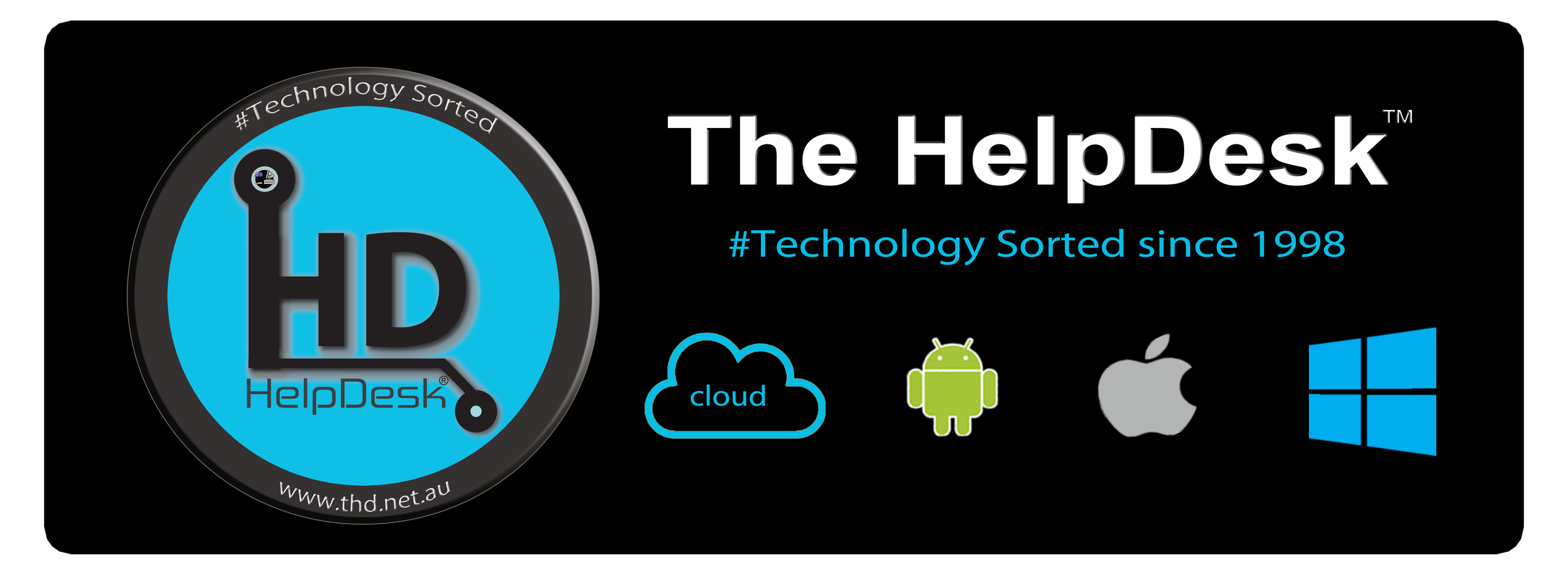Upgrading Your Computer from Windows 10 to Windows 11, No Need for a New PC
/Upgrading to Windows 11 is an exciting opportunity for many Windows 10 users. With its sleek design, enhanced features, and improved performance, Windows 11 offers a modern computing experience. However, the question often arises: Do you need a new computer to make the switch? You may see the message: “This pc doesn't meet the requirements for Windows 11”
The good news is that for most users, a new computer isn’t necessary. In this blog post, we’ll guide you through the key requirements for Windows 11 and show you how many existing PCs are fully capable of running the new operating system. Utilising our IT knowledge over 26 years and proprietary technology we have enjoyed a 100% Success rate in Windows 10 to Windows 11 Device upgrades.
Understanding Windows 11’s Requirements
Microsoft introduced some updated system requirements for Windows 11, but they’re not as intimidating as they might seem at first glance. Here's what you need:
Processor: A 1GHz or faster CPU with at least 2 cores (64-bit). Most modern processors from the last 5-7 years qualify.
RAM: At least 4GB. If your computer is low on RAM, upgrading is often simple and affordable.
Storage: A minimum of 64GB. Many computers already exceed this, and external drives or SSD upgrades can help if needed.
Graphics: DirectX 12-compatible GPU or integrated graphics.
Firmware: UEFI with Secure Boot capability.
TPM 2.0: This Trusted Platform Module ensures security and is available on many computers manufactured since 2016.
If you’re unsure whether your PC meets these requirements, Microsoft provides a free tool called the PC Health Check App. This app will quickly assess your system’s compatibility.
When Is a New PC Necessary?
A new computer might be needed only if your current device is:
Over a decade old and struggles with basic tasks.
Missing critical hardware components like TPM 2.0 or UEFI support.
Unable to meet the performance expectations of modern software.
If you’re in this situation, investing in a new computer will ensure you can enjoy all the features of Windows 11 smoothly.
Upgrading Your Current Computer
For the majority of Windows 10 users, a few adjustments can prepare your PC for Windows 11:
Enable TPM 2.0 and Secure Boot
Many computers already have TPM 2.0 but may require you to enable it in the BIOS settings. Similarly, Secure Boot might be disabled but can be activated easily.Upgrade RAM or Storage
If your computer is low on RAM or storage, upgrading these components can make a significant difference in performance and ensure compatibility.Check for Driver Updates
Before upgrading, visit your manufacturer’s website to download the latest drivers for your hardware.Perform a Clean Install (Optional)
While not mandatory, a clean installation of Windows 11 can eliminate software clutter and improve performance.
Why Upgrade to Windows 11?
Windows 11 isn’t just a visual upgrade. Here are some benefits:
Improved Productivity: Snap Layouts and enhanced multitasking tools.
Enhanced Security: Advanced protections with TPM 2.0 and Secure Boot.
Gaming Performance: DirectStorage and AutoHDR for better gaming experiences.
Seamless Updates: A more efficient update system.
Conclusion
Upgrading from Windows 10 to Windows 11 doesn’t have to be daunting or expensive. With a little preparation, most PCs from the last several years are more than ready to make the switch. By checking compatibility, enabling key features, and making small upgrades if necessary, you can enjoy the benefits of Windows 11 without buying a new computer.
If you need assistance with the upgrade or want to assess your PC’s compatibility, The HelpDesk™ is here to help! With over 26 years of experience, we specialize in IT solutions that make your tech transitions seamless.
Are you ready to step into the future with Windows 11? Let us show you how you can save $$$!
The HelpDesk™ a Commerce Services Australia Company 📞 Tollfree 1300-085222 (+61753497000)